How to add a Phone number to iMessage on Mac? – Best Step-by-Step Guide
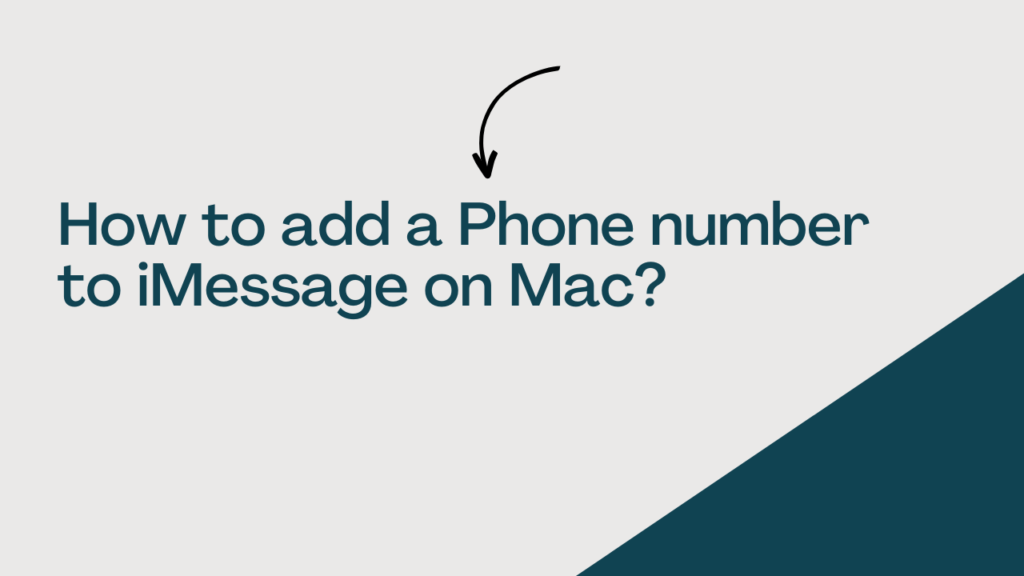
Imessage is a revolutionary real-time messaging service introduced to human civilization in 2011. This technology is designed by the Apple inc team to give the best messaging experience to Apple users. This technology works on the Apple products such as macOS, iOS, iPad, and WatchOS.
iMessage technology allows all Apple users to send and receive text messages, audio files, videos, images documents, etc. This service provides Apple users the read receipt technology and also end-to-end encryption that’s why only the sender and the receiver can access the message. No one else can see the message even Apple company itself is not allowed to see that which provides privacy security service to all Apple users. In this article, we are going to discuss the topic of How to add the phone number to iMessage on Mac.
Table of Contents
How to add a phone number to iMessage on Mac?
Now let’s see what the sets we need to before enabling iMessage on Mac?
Steps:
- Go to settings: For this technology, Apple users can access the messages of their iPhone on their other Apple devices like Macbook Air, Macbook Pro, etc. For this, at first, they have to go to the settings application on their iPhone. In the settings application, you have to go to the messages and make sure that the iMessage is on their iPhone. Then you need to wait for a while for it to activate the message.
- Tap send & receive: Apple products are giving the best privacy security to all Apple users which is why the Apple id in the Apple device is needed to access the iMessage application on Mac. Tap on “ Use your Apple ID for iMessage” and sign in with the same Apple ID That you can use on the Mac and other Apple products. You have to be sure that the phone number and Apple ID of the person are selected.
- Go to Security: At first go to the settings application on the iPhone and then go to face time and make sure that the phone number and the Apple ID of the you are selected.
Now you can easily access the iMessage application through the Mac by the phone number and Apple ID.
Also Read: 4 Powerful Methods – How To Pause Location on My iPhone
Turn your phone number on for your Mac
After you’ve set up the phone number, the Apple device user can easily turn it on for Messages and FaceTime on the Mac that you use. Here’s How to add a Phone number to iMessage on Mac?
1. Open Messages or FaceTime on the Mac device. If asked, sign in with the Apple ID that you are using with Messages and FaceTime on your iPhone.
2. For Messages, choose Messages > Settings, then click iMessage. Now, for the FaceTime, choose FaceTime > Preferences, and afterward click General.
3. Turn the user’s phone number on or off:
Note– To turn on the phone number the person uses, select it and the user’s Apple ID in the list. If the user does not see the phone number that the user is using, they get help with settings or contact Apple Support which is available 24*7 for helping all Apple product users around the world. If you see a number that isn’t the person’s, then you should immediately change the Apple ID password for the privacy and safety of the person. Apple support will help the person in that case if needed.
4. If you want recipients to see the person’s phone number and not the Apple ID, select the phone number from the “Start new conversations from” or ”Start new calls from” pop-up menu.
These are the steps in detail for you to access the iMessage application on the Mac device you use.
About iMessage
iMessage technologywas first announced at the Worldwide Developers Conference on 6th June 2011 by American software engineer Scott James Frostall. He is also known for leading the original software development team for the Apple company. This application is useful for Apple users all over the world. On October 12, 2011, Apple released an update for iOS 5 that added an iMessage-compatible version of the Messages app. Apple said that OS X Mountain Lion will have a new Messages program that would replace iChat on February 16, 2012. On July 25, 2012, Mountain Lion became available.
iMessage application allows Apple device users to send and receive text messages, audio files, documents, images, video files, contact information, and group messages over the internet to various iOS devices or macOS users. The message file is sent by using the iMessage application with active internet as an MMS but if the user has no active internet, the message file is sent or received as sms. The message should be kept on a server until an Internet connection is established if the recipient is offline.
Delivery receipts allow for the tracking of all iMessages’ encryption. The sender will be able to determine when the receiver has read the message if the recipient has enabled Read Receipts. Users of iMessage can create “group conversations” in which there are more than two participants.
This application is introduced to human civilization for technological development but is only applicable to Apple devices.
The user can send and receive all types of messages via this application in its own form but only when both of them have active internet.
designed exclusively as a secure communications platform from the bottom up but faulty, particularly on iOS.
Conclusion
iMessage is a messaging service provided by Apple that allows users to send and receive messages, photos, videos, and other content to other Apple devices.
Here, in this blog, we can understand all the steps that How to add a phone number to iMessage on Mac. This application is available to access only Apple operating systems, including iOS, iPad, macOS, and watchOS, which supports iMessage.
It lacks compatibility with Android or Windows and lacks a web interface, in contrast to certain other messaging programs. This implies that in order to use iMessage, a device running an Apple operating system is required.
